How to Set Up a New Email Domain

A professional email address is key for making a good impression in sales. For that, you need a custom domain. Here’s how to set one up
Email outreach is essential if you want to connect with new prospects and maintain business growth without dramatically ramping up your spend.
But in order to make a good first impression (and reduce the odds of your emails getting automatically redirected to spam), you need a professional looking email address.
Not something that ends in @gmail.com or @outlook.com.
Instead, you’ll want to set up a custom email domain.
Here’s a closer look at the benefits of a new email domain, as well as how you can easily set one up.
Benefits of a custom email domain
So why should you go through the trouble of setting up custom email domains when you have hassle-free access to free services?
Here are some of the top reasons.
Brand consistency
Custom email domains turn your email addresses into an extension of your brand.
Whenever you send an email, your customers or subscribers see your business name. This makes your brand a lot more consistent and recognizable.
Marketing opportunities
A custom email domain lets you create a “branded” email address for different business segments. For example:
Custom domains also increase your brand’s visibility as you exchange emails at networking events, advertise your contact information online, or put up your business information on flyers and promotional posters.
Enhanced trust
A custom email domain makes a brand appear more professional and credible as it helps win over the trust of prospects and customers.
People are more likely to open emails from domains they recognize. And it’s easier to trust salespeople who use the email domains of the brands they represent compared to those popping up in people’s inboxes with generic email handles.
After all, which would you trust more: [email protected] or [email protected]?
Lower risk of being flagged as spam
Spam filters generally view custom domains as more trustworthy. After all, fly-by-night scammers are less likely to go through the hassle of setting up custom email domains only to see money go to waste when it’s blacklisted.
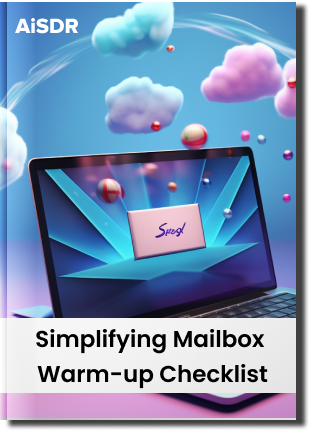
How to choose your email domain
Setting up a custom email domain may seem complex and intimidating, but it’s simpler than you think.
Taking it one step at a time certainly helps, so let’s start by choosing a domain name.
Come up with a domain name that reflects your brand/business
Go for a domain name that matches your business name.
This will maintain consistent and memorable branding.
Also, you should choose a name that’s short and easy to spell so that people can recall the address from memory, such as [email protected] or [email protected].
Check domain availability via a domain registration website
You’ll need to confirm that another business hasn’t already claimed the domain you want.
Simply type your preferred name into the search bar and hit ‘Search.’
Select the extension you need
While you are free to choose the domain you want, we generally recommend going with a .com domain, especially if you’re targeting the US or global markets.
This is because people tend to regard .com as more credible, and you should see better conversion rates.
But before you settle on .com, you’ll want to factor in the preferences of your target region.
Set up separate domains for your day-to-day business and sales outreach
As a rule, you shouldn’t use your main domain for sales outreach.
Doing so puts your main domain at risk, and if it gets blocked, you could lose access to all your the accounts you created using the domain.
You can protect your main domain’s reputation by creating a secondary domain that you can use solely for email outreach, particularly cold emails that are at highest risk of getting tagged as spam.
However, your secondary domain should closely resemble the main one:
- [email protected] (main)
- [email protected] (secondary)
How to register your email domain
Once you’ve picked your domain name, you need to set up the domain with an email hosting provider like GoDaddy, Namecheap, and Bluehost.
Simply select the provider you want, fill out the registration, and pay for the domain.
Which email service provider should you choose?
After you’ve registered your domain, you can connect it to an email service provider (ESP) like Gmail, Outlook, or Yahoo.
The process for domain set-up depends on your choice of ESP, but the process is usually relatively straightforward.
Just make sure to check that your existing tech stack is compatible with your ESP of choice. For example, AiSDR supports only Gmail and Microsoft for now.
How do you set up DNS settings?
A domain name system (DNS) transforms domain names into IP addresses. This helps mail servers figure out where to send emails.
Each domain has DNS records that provide instructions on handling incoming messages. They also verify senders and encrypt email content, protecting the domain against spam and identity theft.
DNS records may come in the form of:
- Mail exchange (MX)
- Sender Policy Framework (SPF)
- DomainKeys Identified Mail (DKIM)
- Domain-based Message Authentication, Reporting, and Conformance (DMARC)
Here’s a quick recap of each type of record.
Mail exchange
MX records route emails to your mail server. They ensure that messages sent to your domain’s email addresses reach the correct mail server for delivery.
Sender Policy Framework
SPF is an email authentication protocol. It verifies if an email claiming to come from a domain is actually sent by a server authorized by that domain. It prevents spammers from sending fake emails that appear to come from your business address.
DomainKeys Identified Mail
DKIM is an email security standard that adds a digital signature to your emails. This signature verifies that the email was sent from an authorized server and hasn’t been altered during transit. It proves that the email genuinely comes from your domain.
Domain-based Message Authentication, Reporting, and Conformance
DMARC is an email security measure that protects senders and recipients from data breaches and prevents email spoofing, phishing, and spamming.
These DNS records protect both your domain and your customers. But instead of choosing which records to add, it’s best to use them all to maximize your email security.
You’ll need to check with your ESP for specific instructions on setting up the DNS settings, but generally, you’ll have to follow these steps:
- Log into the account you used to buy your custom email domain.
- Select ‘Manage DNS.’
- Copy the MX, SPF, DKIM, or DMARC values.
- Update the DNS records of your email account.
Email address best practices
Now that your domain is ready, you need to create your email addresses.
Here are some best practices to keep in mind:
- Use a professional-sounding email address – Your address should leave a good impression. For instance, [email protected] sounds more credible than i<[email protected].
- Don’t use your primary domain for sales outreach – Protect the integrity of your main domain by using a secondary domain to send bulk cold emails. Then, spam filters won’t flag your primary domain as questionable and block emails from it.
- Warm up your mailbox before launching sales outreach – Don’t waste the time spent setting up a domain by launching a campaign the next moment. You’ll need to dedicate some time to warming up the new account so that you have a solid sender reputation.
Boost the credibility of your emails
In the end, setting up a custom email domain can get a bit tedious, but the process itself is straightforward:
- Choose your custom email domain
- Register the domain
- Select an email service provider
- Configure the DNS settings
- Come up with a professional email address
However, creating domains is an essential part of setting up email outreach. Your prospects are more likely to open emails from professional looking email addresses while spam filters are less apt to automatically mark messages as spam.











